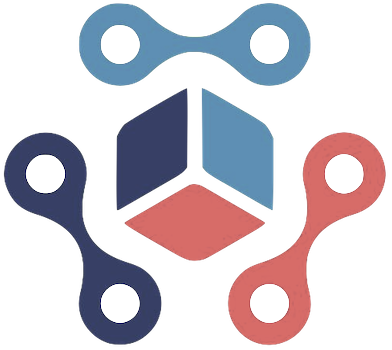Apple’s AirPods have become ubiquitous in the realm of wireless audio, celebrated for their seamless integration with other Apple devices. However, one area where users often face confusion is the firmware update process. Unlike other Apple products that allow for straightforward manual updates through their respective settings, AirPods require an automatic process that can leave users in the dark. Understanding this process is crucial for maintaining your device’s performance and ensuring access to the latest features.
Recently, Apple enhanced its firmware support page for AirPods, AirPods Pro, and AirPods Max to provide clearer instructions and a step-by-step guide for updating the firmware. While the fundamental requirements for successful updates remain unchanged, the added details can help alleviate common frustrations, particularly for those who may have encountered difficulties. Most notably, the page now stresses essential steps such as connecting your AirPods to power via a USB cable and allowing at least 30 minutes for the update to complete.
To update your AirPods or AirPods Pro, start by ensuring they are within Bluetooth range of your paired device, such as an iPhone or Mac that is connected to Wi-Fi. Here’s a streamlined approach you should follow:
1. Place your AirPods in their charging case and securely close the lid.
2. Connect the charging cable to the case and plug the other end into a power source.
3. Keep the lid closed for a minimum of 30 minutes to allow the firmware to update.
4. Once the time has elapsed, open the charging case lid to re-establish the Bluetooth connection.
5. Finally, check the firmware version by navigating to the Bluetooth settings on your paired device; select your AirPods and consult the ‘About’ section.
This process ensures that your devices stay updated, enabling optimal functionality and enhancing your listening experience.
Despite following the guidelines, some users may find that their AirPods do not update as expected. Apple acknowledges this scenario and suggests a reset of the AirPods if the firmware version does not reflect the most current update. To do so, place the AirPods back in the charging case, hold the setup button until the status light flashes amber, then white, and reconnect them to your device.
Keeping your AirPods updated is essential not only for access to the latest features but also for optimized sound quality and performance. The recent enhancements to Apple’s firmware support guidance serves to simplify this process for users. With this newfound clarity, AirPods enthusiasts can take proactive steps to ensure their audio devices remain at the cutting edge of technology. By adhering to the outlined steps and having a troubleshooting plan ready, users can effectively manage their AirPods’ firmware updates, enhancing the overall user experience.